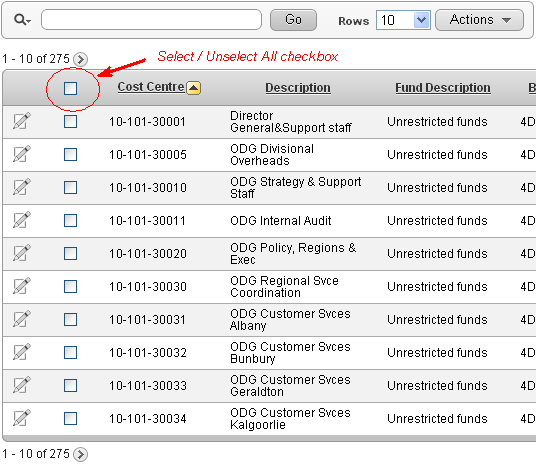I have a standard tabular report with checkboxes on each row, and a multi-record delete button called MULTI_ROW_DELETE.
If the user clicks the button before selecting any records (or if there are no records), they get an error message. Instead, I’d rather hide the button and only show it when they have selected one or more records.
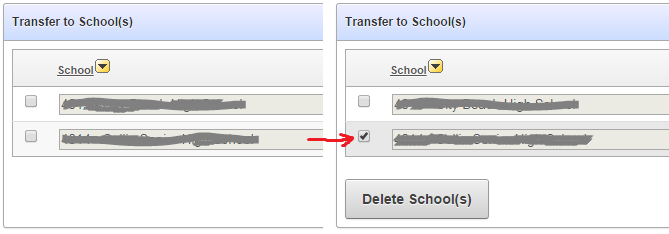
To do this:
1. Edit the MULTI_ROW_DELETE button to have a Static ID (e.g. “MULTI_ROW_DELETE”).
2. Add this function to the page’s Function and Global Variable Declaration:
function ShowHideMultiRowDelete () {
if ($("input[id^='f01_']:checked").length==0) {
$x_Hide("MULTI_ROW_DELETE");
} else {
$x_Show("MULTI_ROW_DELETE");
}
}
This looks to see if there are any checkboxes selected, if none are found it hides the delete button, otherwise it shows it.
3. Add this code to the page’s Execute when Page Loads:
ShowHideMultiRowDelete();
$("input[id^='f01_']").change(function(){ShowHideMultiRowDelete();});
$x_Hide("check-all-rows");
This does the initial check on form load (i.e. it initially hides the button, since none of the checkboxes will be selected yet), and adds a listener to the checkboxes so that if any of them are changed, the function is re-run to show or hide the button as needed.
Unfortunately this doesn’t work with the “all rows” checkbox that was generated by the tabular report, so I’ve added a step to hide that checkbox (“check-all-rows”) until I can find a solution for that.
You want a checkbox item on a page which is a preference, you want it to be remembered for the user across login sessions, but you don’t want the overhead of storing it in a database table. You might choose to store the value in a cookie instead. It may be lost (e.g. when the user clears their cookies or changes to a different browser or another computer), but we don’t mind – it’s just a preference.
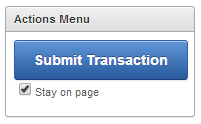
1. Create checkbox item, e.g. P1_STAY_ON_PAGE
Display As = Checkbox
Template = No Label
List of values definition = STATIC2:Stay on page;Y
2. Add dynamic action to the checkbox item to save it when it’s changed
Event = Change
Selection Type = Item(s)
Item(s) = P1_STAY_ON_PAGE
Condition = (none)
True Action = Execute JavaScript Code
Fire On Page Load = (No)
Code = SetCookie("APEX_P1_STAY_ON_PAGE",$v("P1_STAY_ON_PAGE"));
3. Add dynamic action on page load to load it
Event = Page Load
True Action = Execute JavaScript Code
Code = $s("P1_STAY_ON_PAGE",GetCookie("APEX_P1_STAY_ON_PAGE"));
Note that the cookie name (“APEX_P1_STAY_ON_PAGE” in this example) is up to you to choose. Probably best to try making it specific to your application so it doesn’t clash with anything else.

Get it? “an item with many hats”… yeah ok.
Need to change the label of an item on-the-fly? When I run my Apex page it renders item labels like this:
<label for="P1_CONTACT_NUMBER">
<span>Contact Number</span>
</label>
If the label needs to change based on another item, I could set the label with the value of another item, e.g. “&P1_CONTACT_NUMBER_LABEL.” and when the page is refreshed it would pick up the new label. But at runtime, if the label needs to change dynamically in response to changes in other items, we need to do something else.
Caveat: The need for changing the label should be very rare – it’s bad practice to overload one field with multiple meanings. But if you must, this is what you can do.
It’s easy with a Dynamic Action running some Javascript. This changes the label text for the P1_CONTACT_NUMBER item depending on the value chosen for P1_CONTACT_METHOD, which might be a radio group or select list. The method uses jquery to search for a “label” tag with the attribute “for” that associates it with the desired item; we then navigate down to the “span” element, and call the “text” function to change the label text:
if ($v("P1_CONTACT_METHOD")=='SMS') {
$("label[for=P1_CONTACT_NUMBER]>span").text("Contact Mobile")
} else if ($v("P1_CONTACT_METHOD")=='EMAIL') {
$("label[for=P1_CONTACT_NUMBER]>span").text("Contact Email")
} else {
$("label[for=P1_CONTACT_NUMBER]>span").text("Contact Number")
}
The Dynamic Action is set up as follows:
Event = Change
Selection Type = Item(s)
Item(s) = P1_CONTACT_METHOD
Condition = (no condition)
True Action = Execute JavaScript Code
Fire On Page Load = Yes
Selection Type = (blank)
Code = (the javascript shown above)
An enhancement request I was assigned was worded thus:
“User will optionally enter the Phone number (IF the phone was blank the system will default the store’s area code).”
I interpret this to mean that the Customer Phone number (land line) field should remain optional, but if entered, it should check if the local area code had been entered, and if not, default it according to the local store’s area code. We can assume that the area code has already been entered if the phone number starts with a zero (0).
This is for a retail chain with stores throughout Australia and New Zealand, and the Apex session knows the operator’s store ID. I can look up the country code and phone number for their store with a simple query, which will return values such as (these are just made up examples):
Country AU, Phone: +61 8 9123 4567 – area code should be 08
Country AU, Phone: 08 91234567 – area code should be 08
Country AU, Phone: +61 2 12345678 – area code should be 02
Country AU, Phone: 0408 123 456 – no landline area code
Country NZ, Phone: +64 3 123456 – area code should be 03
Country NZ, Phone: 0423 456 121 – area code should be 04
They only want to default the area code for landlines, so if the store’s phone number happens to be a mobile phone number it should not do any defaulting.
Step 1: create a database function (in a database package, natch) to return the landline area code for any given store ID.
FUNCTION get_store_landline_area_code (p_store_id IN VARCHAR2) RETURN VARCHAR2 IS
v_area_code VARCHAR2(2);
v_country_code stores_vw.country_code%TYPE;
v_telephone_number stores_vw.telephone_number%TYPE;
BEGIN
IF p_store_code IS NOT NULL THEN
BEGIN
SELECT country_code
,telephone_number
INTO v_country_code
,v_telephone_number
FROM stores_vw
WHERE store_id = p_store_id;
v_area_code
:= CASE
-- Australian International land line
WHEN p_country_code = 'AU'
AND REGEXP_LIKE(p_telephone_number, '^\+61( ?)[2378]')
--e.g. +61 8 9752 6100
THEN '0' || SUBSTR(REPLACE(p_telephone_number,' '), 4, 1)
-- Australian Local land line
WHEN p_country_code = 'AU'
AND REGEXP_LIKE(p_telephone_number, '^0[2378]')
THEN SUBSTR(p_telephone_number, 1, 2)
-- New Zealand International land line
WHEN p_country_code = 'NZ'
AND REGEXP_LIKE(p_telephone_number, '^\+64( ?)[34679]')
-- e.g. +64 3 1234 567
THEN '0' || SUBSTR(REPLACE(p_telephone_number,' '), 4, 1)
-- New Zealand Local land line
WHEN p_country_code = 'NZ'
AND REGEXP_LIKE(p_telephone_number, '^0[34679]')
THEN SUBSTR(p_telephone_number, 1, 2)
ELSE
NULL
END;
EXCEPTION
WHEN NO_DATA_FOUND OR TOO_MANY_ROWS THEN
NULL;
END;
END IF;
RETURN v_area_code;
END get_store_landline_area_code;
Phone number references:
http://en.wikipedia.org/wiki/Telephone_numbers_in_Australia
http://en.wikipedia.org/wiki/Telephone_numbers_in_New_Zealand
Step 2: add a Dynamic Action to prepend the area code to the phone number, if it wasn’t entered already:
Event: Change
Selection Type: Item(s)
Item(s): P1_CUSTOMER_PHONE_NUMBER
Condition: Javascript expression
Value: $v("P1_CUSTOMER_PHONE_NUMBER").length > 0 && $v("P1_CUSTOMER_PHONE_NUMBER").charAt(0) != "0"
True Action: Set Value
Set Type: PL/SQL Expression
PL/SQL Expression: my_util_pkg.get_store_landline_area_code(:F_USER_STORE_ID) || :P1_CUSTOMER_PHONE_NUMBER
Now, when the user types in a local land line but forget the prefix, the system will automatically add it in as soon as they tab out of the field. If the phone number field is unchanged, or is left blank, this will do nothing.
It assumes that the customer’s phone number uses the same prefix as the store, which in most cases will be true. Ultimately the user will still need to check that the phone number is correct for the customer.
Here is a short story about a little problem that caused me a bit of grief; but in the end had a simple cause and a simple fix.
I had a dynamic action in my APEX 4.1 app that had to run some PL/SQL – which was working fine, except the PL/SQL kept on getting longer and longer and more complex; so quite naturally I wanted it to be encapsulated in a database procedure.
I did so, but it didn’t work: the page ran without error, but it seemed like the dynamic action wasn’t firing. It was supposed to change the value of some display items on the page in response to the change of a radio button item, but now they weren’t changing! There was no debug warnings or logs to give a hint either. I tried using Chrome’s developer tools to trace it but that just showed me a very high-level view of what the client was doing, and didn’t report any errors or warnings.
I reverted to my original code, and it worked fine. Ok, so that means it’s probably a problem with my procedure.
I checked and rechecked my procedure. Didn’t seem to be anything wrong with it. I added a line into the procedure to raise an exception. The APEX page dutifully reported the PL/SQL error in the Ajax call – which means that my procedure was being called successfully. Also, I included the return values in the exception message, and this proved that my procedure was correctly determining the values. They just weren’t being returned to the items on the page.
I tried raising an exception in the apex dynamic action’s PL/SQL Code. That worked. The exception message correctly showed the new values were being returned; they still weren’t being populated on the page.
I tried removing all the items from the Page Items to Return setting; then I gradually added them back in, one by one. I narrowed it down to just one item. If I included that item, none of the items were being updated when the procedure returned. If I excluded that item, all the other items were correctly being updated when the procedure returned. Of course, that wasn’t a solution, because there was a cascade of other dynamic actions that were dependent on that particular item, so it has to be updated.
After lunch and a short walk, it occurred to me: unlike the other parameters, that particular parameter was anchored to a database column defined as CHAR(1). Could that be a problem?
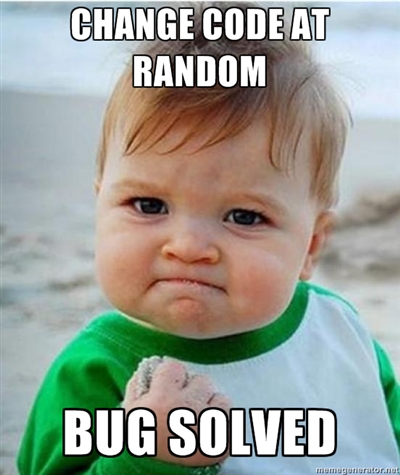 Sure enough, when I changed the parameter’s data type from column%TYPE (which mapped to a CHAR) to just a plain VARCHAR2, everything worked.
Sure enough, when I changed the parameter’s data type from column%TYPE (which mapped to a CHAR) to just a plain VARCHAR2, everything worked.
Yet another reason to avoid CHAR, I guess.
I want a checkbox in an Interactive Report (IR), and I want the users to be able to quickly Select All or Unselect All of them (but only for rows that were rendered on the page). I don’t want two big clunky buttons to do this, I just want a single checkbox in the header like I see on cool peoples’ web sites.
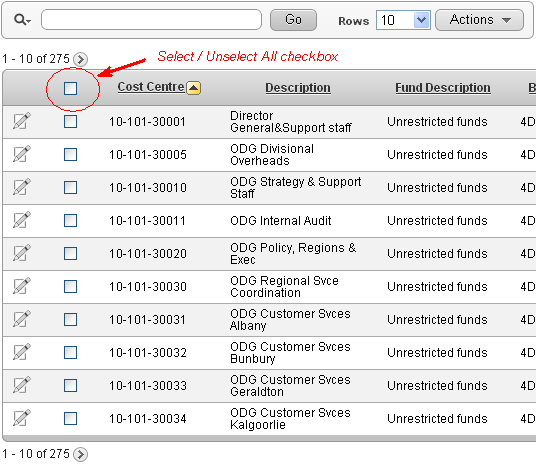
To do this:
1. In the Region Definition for the IR, add the checkbox to the query, e.g.:
SELECT ...,
apex_item.checkbox(1, record_id) selected
FROM ...
Also, set the region Static ID to some value, e.g. myreport This will be referred to by the dynamic action.
2. In the Report Attributes for the IR, modify the attributes of column “SELECTED”:
Heading =
<input type="checkbox" id="selectunselectall">
Escape Special Characters = No
Enable Users To = (uncheck all options, including Hide, Sort, etc.)
3. In the page definition, add a Dynamic Action:
Event = Change
Selection Type = jQuery Selector
jQuery Selector = #selectunselectall
Event Scope = Dynamic
Static Container (jQuery Selector) = #myreport
True Action = Execute JavaScript Code
Fire On Page Load = (uncheck)
Code =
if ($('#myreport #selectunselectall' ).is(':checked') ) {
$('#myreport input[type=checkbox][name=f01]').prop('checked',true);
} else {
$('#myreport input[type=checkbox][name=f01]').prop('checked',false);
}
The only issue with this is if the user clicks “Action” and “Select Columns”, the checkbox item shows the html code (”
UPDATE 18/5/2017: updated for multiple IRs on same page (APEX 5+)
UPDATE 23/5/2017: updated to recommended prop instead of attr
I want to visually enable/disable certain items in each row of a tabular form depending on the value of another item in that row. I’m using APEX 4.1.
My tabular form has a number of editable fields representing budgets. Each line might be an Annual budget (AMOUNT_TYPE = ‘YEAR’) with a single amount for the year, or a Monthly budget (AMOUNT_TYPE = ‘MONTH’) with separate amounts for each of the twelve months.

The first editable item (internal id f02) is AMOUNT_TYPE which is a Select List with an LOV. The second editable item (internal id f03) is the Annual Amount and should only be enabled if AMOUNT_TYPE = ‘YEAR’. The 3rd, 4th … 14th items (internal ids f04..f15) are the Monthly Amounts and should only be enabled if AMOUNT_TYPE = ‘MONTH’.
To do this:
1. Define a visual style to be applied to items that are disabled.
Add this to the Page’s “HTML Header” attribute:
<style>
.textinputdisabled {
color:grey;
background-color:lightgrey;
text-decoration:line-through;
}
</style>
In this instance, I’ve set the background color to a light grey, the text color to darker grey, and I’ve added a strikethrough effect.
2. Set the class on the AMOUNT_TYPE item
Edit the Column Attributes on the AMOUNT_TYPE column, set Element Attributes to:
class="typeselect"
3. Define the Dynamic Action
Event = Change
Selection Type = jQuery Selector
jQuery Selector = .typeselect
Condition = – No Condition –
True Action = Execute JavaScript Code
Fire On Page Load = yes
Code =
row_id = $(this.triggeringElement ).attr('id').substr(4);
if( $(this.triggeringElement ).val() == 'MONTH')
{
$( "#f03_" + row_id ).prop( 'readOnly', 'readonly');
$( "#f03_" + row_id ).prop( 'class', 'textinputdisabled');
for (var i=4;i<16;i++)
{
column_id = ("0" + i).slice(-2);
$( "#f" + column_id + "_" + row_id ).prop( 'readOnly', false);
$( "#f" + column_id + "_" + row_id ).prop( 'class', false);
}
}
else
{
$( "#f03_" + row_id ).prop( 'readOnly', false);
$( "#f03_" + row_id ).prop( 'class', false);
for (var i=4;i<16;i++)
{
column_id = ("0" + i).slice(-2);
$( "#f" + column_id + "_" + row_id ).prop( 'readOnly', 'readonly');
$( "#f" + column_id + "_" + row_id ).prop( 'class', 'textinputdisabled');
}
}
The above code first determines the id for the row; $(this.triggeringElement).attr(‘id’) returns ‘f02_nnnn’ where nnnn is the row number left-padded with zeroes. For Oracle peeps, substr(4) is equivalent to SUBSTR(x,5).
If the value of the triggering item is MONTH, we want to disable the Annual amount item and re-enable (in case they were previously disabled) the Month amount items. And vice-versa.
To disable an item, we set the readOnly property (note the capital O: this is case sensitive!) to the value “readonly” (all lowercase); this makes it so that the user cannot modify the value in the field. Note that we don’t set the “disabled” property because that would stop the item being posted to the database, which will break the tabular form processing.
Side Note: at first, I was using the .attr and .removeAttr jquery functions to set/unset readOnly as per some notes I’d found on the web; this worked for Chrome, but it made all the items permanently read-only in IE7; after some googling I found this is a feature, not a bug; and that .prop is the correct function to use in this instance.
We also set the class to the CSS style we defined earlier.
Because I have 12 items in a row to modify, I use a Javascript loop. The expression to generate the column id (“0” + i).slice(-2) does the same job as the Oracle expression TO_CHAR(i, ‘fm00’).
Next, I want to enhance this page further, so that when the user is entering monthly amounts, the Total field automatically calculates the sum of all the months (while still saving the original annual amount, if any, on the database). I had to get outside help [stackoverflow] to get this working.
UPDATE (31/7/2015): to make this work if the tabular form has an “Add Row” button, you need to use a jquery “on” event handler instead of using the Dynamic Action, and refer to the item using just “this” instead of “this.triggeringElement”, e.g. put this into the forms Execute when Page Loads:
$(document).on("change", ".typeselect", function(){
row_id = $(this).attr('id').substr(4);
... etc. ...
});
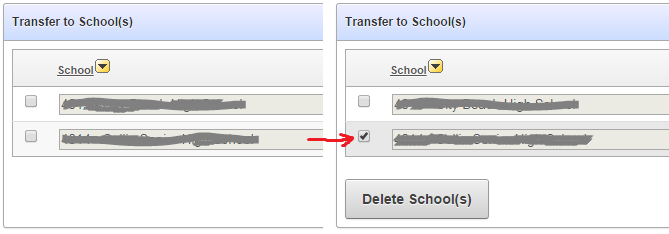

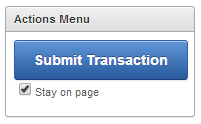

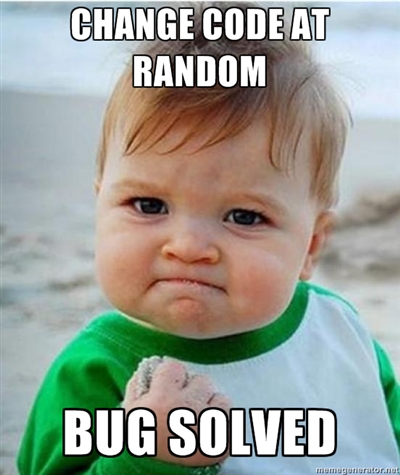 Sure enough, when I changed the parameter’s data type from column%TYPE (which mapped to a CHAR) to just a plain VARCHAR2, everything worked.
Sure enough, when I changed the parameter’s data type from column%TYPE (which mapped to a CHAR) to just a plain VARCHAR2, everything worked.