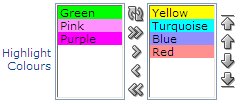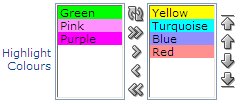
I wanted to allow users to select one or more colours from a list, and to control the order of the colours, so I’ve used a Shuttle item.
I wanted to have different background colours for each value in the list, so I started here for help. I’m not very strong with javascript (yet) but with a bit of looking around and playing I ended up with what I wanted.
I created an item on the page with the following attributes:
Display As: Shuttle
List of values definition: STATIC2:Yellow;#FFFF00, Green;#00FF00, Turquoise;#00FFFF, Pink;#FF90FF, Blue;#9090FF, Purple;#FF00FF, Red;#FF9090
Post Element Text:
<script type="text/javascript">
(function() {
for (i=0;i<$x("#CURRENT_ITEM_NAME#_2").length;i++) {
$x("#CURRENT_ITEM_NAME#_2")[i].style.backgroundColor
= $x("#CURRENT_ITEM_NAME#_2")[i].value;
}
for (i=0;i<$x("#CURRENT_ITEM_NAME#").length;i++) {
$x("#CURRENT_ITEM_NAME#")[i].style.backgroundColor
= $x("#CURRENT_ITEM_NAME#")[i].value;
}
})();
</script>
Notes:
- the value of each item in the list is a HTML colour code. This colour code is used to set the background colour of the item in the list.
- the shuttle item actually involves two select lists in the generated page. If the item name is P1_SHUTTLE, the generated items will be P1_SHUTTLE_2 (the left-hand list) and P1_SHUTTLE (the right-hand list). These are referenced in the javascript via #CURRENT_ITEM_NAME# and #CURRENT_ITEM_NAME#_2.
- the $x returns the select list dom object, which supports the “length” attribute – this returns the count of items in the list
- the select list index starts at 0 and goes up to length-1
A small problem is when the “reset” button is clicked the colours disappear. They reappear if the page is refreshed, however.
Something to file under “pointless fun”…
Allow your users to feel like they’re part of a community by letting them know who else is using the app at the same time.
- Open APEX Application Builder, and open the page you want to add this to.
- Click the Create Region icon.
- Choose Report, then SQL Report.
- Enter a title, e.g. “Who’s Online Now”. Click Next.
- Copy the following for the SQL Query (sorry about the poor formatting):
SELECT apex_user || ' (' || minutes_ago
|| DECODE(minutes_ago,1,' min ago)',' mins ago)')
FROM (
SELECT DISTINCT
apex_user,
FIRST_VALUE(TRUNC(seconds_ago/60))
OVER (PARTITION BY apex_user ORDER BY seconds_ago)
AS minutes_ago
FROM apex_workspace_activity_log
WHERE application_id = :APP_ID
AND seconds_ago < 3600
AND apex_user NOT IN (:APP_USER, 'nobody')
ORDER BY 2);
- Click Next. Click Create Region.
You can customise the region as much as you like. For example, I use:
- Template (under Region Definition) = “Sidebar Region”
- Report Template (under Report Attributes) = “template: 16. One Column Unordered List”
- Pagination Scheme = “- No Pagination Selected -“
- Headings Type = “None”
The query is based on the APEX view apex_workspace_activity_log which is supplied with the product. It looks at all session activity within the last hour by users other than the current user, and returns a list showing their most recent activity.
The only slight problem is that it doesn’t detect when someone logs out – they’ll stay in the report for up to an hour.
I had this problem with an APEX application I’m building, and finally found the cause this morning, so I thought I’d share it.
This particular application has some pages which are only available to authenticated users, and some pages which are visible to everyone. One nice thing about APEX is that it automatically redirects users to the Login screen if they try to navigate to a protected page.
After authentication, the user doesn’t have to login again – they can now see all pages of the application that I want them to see. This used to work fine.
Recently I noticed that sometimes I’d Login with my username and password, click on a Tab, and it would ask me to Login again. In these instances, it’d only ask me to Login just the second time – after that, it would be fine. I wrote it off as a random glitch on my home-grown server. It seemed to be random, and after a while I noticed it was happening once every day. I looked all through my application, trying to find any links that didn’t pass the &SESSION. through, but I couldn’t find any such problems. I looked at some other applications on the same server – no problems there, it was just this one application.
Just this morning I went in, and happened to notice something not quite right. Normally, when I go into an application, the URL looks something like this:
http://www.xyz.com/apex/f?p=100:1:318727495645403::NO
The site should generate the long numeric Session ID automatically. However, I noticed my URL looked like this:
http://www.xyz.com/apex/f?p=100:1:0::NO
The Session ID was zero. This is a relatively new feature of APEX which I use for my fully-public applications (i.e. ones which require no authentication), where no Session ID is required – it means users can bookmark individual pages without having a long Session ID embedded in the URL.
The cause? When I updated my index page of APEX applications, I copied another entry without thinking, and so included the “0” for the Session ID. So when I first logged in, it gave me a new session, but somewhere internally APEX still had my Session ID = 0, requiring me to Login again. After this, the internal reference to my session was updated. I don’t know if this is expected behaviour or a bug in APEX.
The fix? Remove the 0 from the initial link (e.g. now it looks like “http://www.xyz.com/apex/f?p=100:1”) – zero session IDs are only appropriate for applications that require no login at all anyway.
This is a followup on my earlier series on setting up APEX on Linux. In it I described how I used Apache web server in front of APEX, instead of accessing APEX directly via OWA (this was so that I could use the same port to serve ordinary web pages and files via HTTP).
A consequence of that set up is that all my APEX pages are a little slow to load up because none of the images are being cached on the client. To solve this I added the following lines to my httpd.conf:
<LocationMatch /i>
ExpiresActive on
ExpiresDefault "access plus 1 month"
</LocationMatch>
<LocationMatch /apex>
ExpiresActive on
ExpiresDefault "access"
ExpiresByType image/gif "access plus 1 month"
ExpiresByType image/jpeg "access plus 1 month"
ExpiresByType image/bmp "access plus 1 month"
</LocationMatch>
My location “/i” points to the images used by APEX. Since there are only images in there I’ve told it to expire everything (ExpiresDefault) after a month.
The location “/apex” is for the actual APEX pages, including APEX application images which are not in /i/. I’ve set the default to “access” (in other words, don’t cache them), but added exceptions for the various image types in use to cache for a month.
[Previous]
I’ve got my Linux server running now, and I can access it from anywhere on the Internet. I can even do application development remotely in Apex, which is fun to show off.
Now, I have a number of small APEX applications (mainly personal use) which are running on my Windows PC, and I want to transfer them all to Linux. The steps I take are as follows:
- Backup
- Export the applications
- Export the data
- Export the workspaces
- Set up tablespaces
- Import the workspaces
- Import the data
- Import the applications
- Test
- Backup
Instead of trying to just copy everything across in one big bang, I wanted to selectively move certain applications and data across, with a few changes along the way. For example, one application was storing a lot of images in BLOBs in a table, but in the new database these are going to be stored on the filesystem to save space in the database. So I’ll only export the data for the other tables, not including the BLOBs (if needed I could export the data to files on the filesystem, but as it happens I have already been keeping copies of all these images on the filesystem anyway, so it’ll be a simple matter to transfer them across). Another change is that one workspace uses a schema name which I’d like to change in the new database.
In detail:
1. Backup
The docs always say “take a backup” before you do anything. On this occasion I decide to actually do this for once. So I do a complete export of the database on the Linux PC.
While that’s running, I switch over to the Windows box and:
2. Export the applications
I’ve only got half a dozen applications I want to transfer across, so it’s not too big a deal to log into each workspace, select an application, click Export/Import, choose Export, and click Export Application.
3. Export the data
I’ve only got a small amount of data and with one exception I just want to get exports of all objects for the various schemas used by the workspaces, so I use the exp utility, one at a time for each schema. The one exception is the schema with the BLOBs – in that case, I choose the mode that allows me to select individual objects to export. Not too hard, as long as I don’t have to do it every day!
The docs all say to use the new Data Pump feature. So “do as I say, not as I do”…
4. Export the workspaces
This is a very useful feature of Apex – it takes care of creating workspaces, schemas and users along with their privileges. To do this, I log into the APEX Administration function (e.g. via the INTERNAL workspace), select Manage Workspaces, and click Export Workspace. Select each workspace in turn and click Export Workspace. Choose UNIX for the file format and click Save File.
Ok, I’ve got all the files I need. I put them on a transfer disk (I’ve got a share on the Windows PC) and switch back to Linux. The backup I started earlier has finished, so now I can start importing it all.
5. Set up tablespaces
I decided to set up my tablespaces manually, so I can specify the file sizes and everything to my exact requirements. E.G.:
CREATE TABLESPACE FLOW_1DATAFILE '/usr/lib/oracle/xe/oradata/XE/FLOW_1.dbf'SIZE 5M NEXT 1M MAXSIZE 100M;
6. Import the workspaces
What could be simpler? APEX Admin, Manage Workspaces, Import Workspace, pick the workspace export file created in step 4, and click Install. I choose the option to create new schemas. In one case I change the schema name (mentioned above).
7. Import the data
Simple matter of running the imp command in a Linux command window. I got quite a few compilation errors due to dependencies between schemas (including some schemas that I’d decided not to import), but once they’re resolved it’s all good.
8. Import the applications
Log into each workspace and click Application Builder, Import. Choose the application exported in step 2 above. Click Next and I’m done!
9. Test
I use all my test cases that I’ve prepared thoroughly beforehand (not!)… ha. Well, in fact I just opened each application and checked a few pages here and there. A few bits and bobs not working but soon sorted out.
10. Backup
I take another backup to lock down everything in a known working state, and it’s all done!
I’m sure there’s two dozen other ways I could have done all this, some of which perhaps easier, more efficient or just more exciting. Certainly I wouldn’t advocate all these steps for a large installation. It’ll depend on your requirements. Another approach would have been to do a complete export of Oracle and import the whole thing.
Please add any comments to any of the posts in this series about your experiences in these areas, as others have done already. We can all learn from each other, and that’s what I love about blogging. Thanks!
Thanks for reading – I hope you’ve enjoyed this little series on “Dirt Cheap Oracle”. I hope I’ve demonstrated that it is possible, and relatively easy, to obtain and set up a cheap Linux box, and add to your APEX/Oracle experience skills in web server configuration and home networking, all for free.
I can see this kind of setup being really useful for small non-profit organisations like community groups, charities, and religious organisations. Get out there and give it a go!
[Previous]
I want people to get to both my Apache web server (port 8000) as well as Apex (port 8080) via the default HTTP port (80) through the router, but you can’t map one port to two ports – otherwise, how is the router to know which port to pass requests on to? There’s a good reason why I’ve chosen the web server to get all the traffic, and that’s because I have an idea how to get Apache to pass traffic to APEX, but not how the other way around could be done (EPG pass traffic to Apache).
This was a bit of a conundrum, and I was forced to do some spelunking in the documentation for Apache web server configuration. Reading these docs is highly recommended, it’s a lot of fun although at first it’s hard to know where to start. I’d recommend starting with the sections on Configuration Files and Configuration Sections, with a bit of browsing through the various commands, and then maybe the URL Rewriting Guide.
It wasn’t pretty; in the end it came down to one of two options:
(a) Redirect
(b) Rewrite
I can’t use redirection because whenever someone goes to my web page, redirection means Apache will send back a message saying “wrong address, please try this new address” which would include port 8080, which for at least one friend of mine would be blocked.
So I tried URL rewriting, adding the following lines into my /etc/httpd/conf/httpd.conf:
<Location /apex>
RewriteEngine On
RewriteRule (.*) http://%{SERVER_NAME}:8080%{REQUEST_URI} [last]
Order deny,allow
Deny from none
Allow from all
</Location>
(BTW if you’re wondering, the third line starting with “RewriteRule” is one long line, “{REQUEST_URI}…” should appear directly after “…8080%” without any line break)
This means: for any URL requesting /apex or anything under that folder, rewrite the request to go to the same server and address, but on port 8080.
This would have worked, except that according to the documentation, if the rewrite engine changes the host or port of the url, it will actually do a Redirect! So rewriting is no better than redirection for this case.
In the end, I found a third option:
(c) ProxyPass
I added the following lines into httpd.conf:
ProxyRequests Off
ProxyPass /apex http://localhost:8080/apex
ProxyPassReverse / http://localhost:8080
ProxyReceiveBufferSize 49152
(the above assumes that localhost is mapped in my hosts file)
This solved the problem for me. What the lines above mean is, any request for /apex or anything underneath it is internally passed on to http://localhost:8080/apex which will act like a proxy server for the request. This operation is transparent to the client, which doesn’t know that anything’s changed. I believe ProxyPassReverse is also needed so that requests going back from port 8080 is routed in the reverse direction; not entirely sure how that works but at least it works.
Now, that works, but when I access APEX pages via port 8000 (80 from the outside), I get all the text but no images. That’s because APEX was serving images via /i/ on port 8080 (via EPG), but now we have this proxy thing only passing requests for /apex/* to it, and Apache web server can’t find /i/.
At first I tried adding another ProxyPass line for /i to port 8080, and this did work; however, all the pages loaded very slowly, all the images were visibly taking time to load each time a page was refreshed, so no images were being cached. I figured this lack of caching was because Apache can’t tell that an image hasn’t been changed since the last time it was requested.
This performance problem was solved by getting all the Apex images and putting them on another folder on the Linux box (e.g. /usr/lib/oracle/apex/images) and adding the following line to httpd.conf:
Alias /i/ "/usr/lib/oracle/apex/images/"
This means that all the APEX images are now served by Apache web server instead of by Apex. It also means that application images I’ve loaded have to be copied out to the file system, but in my case there weren’t many and it didn’t take long.
It’s all very simple, isn’t it? Not. But at least it works, and reasonably well. My friends and family are suitably impressed, although they have no inkling of the trouble I went to to get it all working. Ah, the thankless life of an Oracle programmer – but it’s all worth it in the end when I can do full-on development remotely, wherever in the world I happen to be (e.g. down the road at a friend’s place).
Next problem: world peace. Or, migrating my existing APEX applications from the XP box to Linux. Depending on how much time I have.
[Next]
[Previous]
Ok kids, play time is over, it’s time to install Oracle, upgrade Apex and then turn out the lights for a good night’s sleep. After double-checking that they haven’t released 11g XE yet :(, I download Oracle XE 10gR2, as well as Apex 3.0 for good measure (no Apex 4.0 yet either…).
Download Oracle XE 10g Release 2 (10.2.0.1) for Linux x86. I chose the RPM version.
Download Oracle Application Express. I chose 3.0.1.
Did some reading, and learned a lot about configuring Linux, but in the end it was a frightfully simple matter to install the RPM using the RPM [Wikipedia:RPM] command (who would have guessed), it installed without a hitch and told me to run the configure command, which I did, and that went fine as well. So now I’ve got Oracle running.
Apex as installed along with Oracle XE works a bit differently to what I’m used to (I’m running 3.0 on Oracle 10GR2 Enterprise Edition on my WinXP box for experimental purposes), it serves as the administration GUI to the database (no Enterprise Manager, unfortunately) as well as the application development environment. The database (Oracle XE), being free, is limited to 4GB of user data, and will only use 1GB of RAM (which is fine, that’s all I’m giving it anyway). To help ensure I don’t go over 4GB I’ll keep my large media files on the file system instead of in the database, and I’ll design my applications with automated cleanup routines for tables that grow a lot. So far my applications on my experimental 10G database only use 1GB, and that’s including a whole lot of BLOBs, so I don’t think I’ll have a problem with this limit if I’m careful.
It uses the Embedded PL/SQL Gateway (EPG) [docs] for its web server. Nothing to report there, it worked fine right out of the box.
Next step is to upgrade to APEX 3.0 which means I lose the cute APEX database administration interface, but I have to do this because the apps I want to migrate are currently on 3.0. Not to worry, there’s a good guide for administrating Oracle XE and APEX 3.0.1 here. After upgrading I disable the SYSTEM login for APEX, and use the ADMIN account like I’m accustomed to.
After a bit of tyre-kicking I’m off to bed.
[Next]
Seeing how Oracle XE and Linux is free, I want to see for just a minimum of outlay I could get a working database and web server running. I am also keen to give Linux a try; I’ve been a Windows user ever since my dad upgraded his computer from MS-DOS 3.3 to Windows 3.1, and while I’ve always worked for companies that used Unix I’ve never really had to learn much about it.
My goal is to get Linux up and running on the cheapest hardware I could find (free, if possible), and to run Oracle XE, the free version of the Oracle database, which includes Application Express. On the same machine I want to set up a web server to serve static web pages and streaming media.
My plan is as follows:
- Obtain a barebones machine to be the server. Must be free, or dirt cheap.
- Install Oracle Enterprise Linux on it.
- Install Oracle XE 10g R2.
- Upgrade APEX to version 3.0.
- Set up the router for external access.
- Migrate all Apex applications from the Win XP box.
In the next few posts I’ll describe how I went on all six points.
[Next]
I’ve got two computers at home both running APEX, and when I log into APEX the page looks exactly the same – except for the IP address in the URL, which is just slightly different. If you’re forgetful like me it’s easy to confuse which machine I’m logged in to. Here’s a tip:
Login to apex_admin on each machine in turn and click Manage Service, then Messages. Then select a Custom Message for the Login Message and/or a System Message, and enter the name of the machine, or some other message that will remind you which machine it is. The message will be shown whenever you see the login screen, and when you login to APEX.
If you find the text isn’t visible enough, you can insert HTML into the message, e.g. <B>Development</B>.
I managed to get APEX 3.0 working on Oracle 10.2.0.1 using the embedded PL/SQL gateway (i.e. without installing Apache), contrary to the advice given here. I used apex_epg_config instead of apex_epg_config11. For it to work, however, I had to remove some security on XDB so it’s not a recommended option. This involved modifying my xdbconfig.xml to allow anonymous access to XDB using this:
DECLARE
configxml SYS.XMLType;
BEGIN
SELECT INSERTCHILDXML(xdburitype('/xdbconfig.xml').getXML(),
'/xdbconfig/sysconfig/protocolconfig/httpconfig',
'allow-repository-anonymous-access',
XMLType('true'),
'xmlns="http://xmlns.oracle.com/xdb/xdbconfig.xsd"')
INTO configxml FROM DUAL;
DBMS_XDB.cfg_update(configxml);
END;
/
Now for some general tips:
Tip #1. List Your DAD Authorizations
As described so well in the excellent article DBMS_EPG – The Embedded PL/SQL Gateway in Oracle 10g Database Release 2, you can authorize and deauthorize a DAD using the DBMS_EPG package. It should be noted that dropping a DAD will not remove the authorizations as well, so you need to deauthorize it as well. To find out what authorizations have been made on your database, you can query the DBA_EPG_DAD_AUTHORIZATION view, e.g.:
SQL> select * from dba_epg_dad_authorization;
DAD_NAME USERNAME
-------- ---------
APEX ANONYMOUS
1 row selected.
There’s also a USER_EPG_DAD_AUTHORIZATION view which shows the DAD_NAME for authorized DADs for the current user.
Tip #2. List Your DADS
You can find out what DADs have been set up on your instance using the DBMS_EPG package. There is a bug, however, that causes dbms_epg.get_all_dad_attributes to return nothing, so this script gets each attribute separately with dbms_epg.get_dad_attribute. The script lists all the DADS, their mappings and their attributes.
set serveroutput on
PROMPT list all dads
declare
blank dbms_epg.varchar2_table;
dad_names dbms_epg.varchar2_table;
paths dbms_epg.varchar2_table;
procedure show_dad_attribute(dad in varchar2, attr in varchar2) is
val varchar2(4000);
begin
val := dbms_epg.get_dad_attribute(dad, attr);
if val is not null then
dbms_output.put_line('... ' || attr || '=' || val);
end if;
end;
begin
dbms_epg.get_dad_list(dad_names);
if dad_names.count > 0 then
for i in dad_names.first..dad_names.last loop
dbms_output.put_line(dad_names(i));
paths := blank;
dbms_epg.get_all_dad_mappings(dad_names(i), paths);
if paths.count > 0 then
for j in paths.first..paths.last loop
dbms_output.put_line('... path=' || paths(j));
end loop;
else
dbms_output.put_line('... No mappings found');
end if;
show_dad_attribute(dad_names(i),'after-procedure');
show_dad_attribute(dad_names(i),'always-describe-procedure');
show_dad_attribute(dad_names(i),'authentication-mode');
show_dad_attribute(dad_names(i),'before-procedure');
show_dad_attribute(dad_names(i),'bind-bucket-lengths');
show_dad_attribute(dad_names(i),'bind-bucket-widths');
show_dad_attribute(dad_names(i),'cgi-environment-list');
show_dad_attribute(dad_names(i),'compatibility-mode');
show_dad_attribute(dad_names(i),'database-username');
show_dad_attribute(dad_names(i),'default-page');
show_dad_attribute(dad_names(i),'document-path');
show_dad_attribute(dad_names(i),'document-procedure');
show_dad_attribute(dad_names(i),'document-table-name');
show_dad_attribute(dad_names(i),'error-style');
show_dad_attribute(dad_names(i),'exclusion-list');
show_dad_attribute(dad_names(i),'fetch-buffer-size');
show_dad_attribute(dad_names(i),'input-filter-enable');
show_dad_attribute(dad_names(i),'info-logging');
show_dad_attribute(dad_names(i),'owa-debug-enable');
show_dad_attribute(dad_names(i),'max-requests-per-session');
show_dad_attribute(dad_names(i),'nls-language');
show_dad_attribute(dad_names(i),'path-alias');
show_dad_attribute(dad_names(i),'path-alias-procedure');
show_dad_attribute(dad_names(i),'request-validation-function');
show_dad_attribute(dad_names(i),'session-cookie-name');
show_dad_attribute(dad_names(i),'session-state-management');
show_dad_attribute(dad_names(i),'transfer-mode');
show_dad_attribute(dad_names(i),'upload-as-long-raw');
end loop;
else
dbms_output.put_line('No dads found');
end if;
end;
/
When the above script is run, you’ll get something like this:
APEX
... path=/apex/*
... authentication-mode=Basic
... database-username=ANONYMOUS
... default-page=apex
... document-path=docs
... document-procedure=wwv_flow_file_mgr.process_download
... document-table-name=wwv_flow_file_objects$
... nls-language=american_america.al32utf8
... request-validation-function=wwv_flow_epg_include_modules.authorize