Interactive Grids (APEX 5.1 EA) and TAPIs
DISCLAIMER: this article is based on Early Adopter 1.
I’ve finally got back to looking at my reference TAPI APEX application. I’ve greatly simplified it (e.g. removed the dependency on Logger, much as I wanted to keep it) and included one dependency (CSV_UTIL_PKG) to make it much simpler to install and try. The notice about compilation errors still applies: it is provided for information/entertainment purposes only and is not intended to be a fully working system. The online demo for APEX 5.0 has been updated accordingly.
I next turned my attention to APEX 5.1 Early Adopter, in which the most exciting feature is the all-new Interactive Grid which may replace IRs and tabular forms. I have installed my reference TAPI APEX application, everything still works fine without changes.
I wanted my sample application to include both the old Tabular Forms as well as the new Interactive Grid, so I started by making copies of some of my old “Grid Edit” (tabular form) pages. You will find these under the “Venues” and “Event Types” menus in the sample application. I then converted the tabular form regions to Interactive Grids, and after some fiddling have found that I need to make a small change to my APEX API to suit them. The code I wrote for the tabular forms doesn’t work for IGs; in fact, the new code is simpler, e.g.:
PROCEDURE apply_ig (rv IN VENUES$TAPI.rvtype) IS
r VENUES$TAPI.rowtype;
BEGIN
CASE v('APEX$ROW_STATUS')
WHEN 'I' THEN
r := VENUES$TAPI.ins (rv => rv);
sv('VENUE_ID', r.venue_id);
WHEN 'U' THEN
r := VENUES$TAPI.upd (rv => rv);
WHEN 'D' THEN
VENUES$TAPI.del (rv => rv);
END CASE;
END apply_ig;
You may notice a few things here:
(1) APEX$ROW_STATUS for inserted rows is ‘I’ instead of ‘C’; also, it is set to ‘D’ (unlike under tabular forms, where it isn’t set for deleted rows).
(2) After inserting a new record, the session state for the Primary Key column(s) must be set if the insert might have set them – including if the “Primary Key” in the region is ROWID. Otherwise, Apex 5.1 raises No Data Found when it tries to retrieve the new row.
(3) I did not have to make any changes to my TAPI at all 🙂
Here’s the example from my Event Types table, which doesn’t have a surrogate key, so we use ROWID instead:
PROCEDURE apply_ig (rv IN EVENT_TYPES$TAPI.rvtype) IS
r EVENT_TYPES$TAPI.rowtype;
BEGIN
CASE v('APEX$ROW_STATUS')
WHEN 'I' THEN
r := EVENT_TYPES$TAPI.ins (rv => rv);
sv('ROWID', r.p_rowid);
WHEN 'U' THEN
r := EVENT_TYPES$TAPI.upd (rv => rv);
WHEN 'D' THEN
EVENT_TYPES$TAPI.del (rv => rv);
END CASE;
END apply_ig;
Converting Tabular Form to Interactive Grid
The steps needed to convert a Tabular Form based on my APEX API / TAPI system are relatively straightforward, and only needed a small change to my APEX API.
- Select the Tabular Form region
- Change Type from “Tabular Form [Legacy]” to “Interactive Grid”
- Delete any Region Buttons that were associated with the Tabular form, such as CANCEL, MULTI_ROW_DELETE, SUBMIT, ADD
- Set the Page attribute Advanced > Reload on Submit = “Only for Success”
- Under region Attributes, set Edit > Enabled to “Yes”
- Set Edit > Lost Update Type = “Row Version Column”
- Set Edit > Row Version Column = “VERSION_ID”
- Set Edit > Add Row If Empty = “No”
- If your query already included ROWID, you will need to remove this (as the IG includes the ROWID automatically).
- If the table has a Surrogate Key, set the following attributes on the surrogate key column:
Identification > Type = “Hidden”
Source > Primary Key = “Yes” - Also, if the table has a Surrogate Key, delete the generated ROWID column. Otherwise, leave it (it will be treated as the Primary Key by both the Interactive Grid as well as the TAPI).
- Set any columns Type = “Hidden” where appropriate (e.g. for Surrogate Key columns and VERSION_ID).
- Under Validating, create a Validation:
Editable Region = (your interactive grid region)
Type = “PL/SQL Function (returning Error Text)”
PL/SQL = (copy the suggested code from the generated Apex API package) e.g.RETURN VENUES$TAPI.val (rv => VENUES$TAPI.rv (venue_id => :VENUE_ID ,name => :NAME ,map_position => :MAP_POSITION ,version_id => :VERSION_ID )); - Under Processing, edit the automatically generated “Save Interactive Grid Data” process:
Target Type = PL/SQL Code
PL/SQL = (copy the suggested code from the generated Apex API package) e.g.VENUES$APEX.apply_ig (rv => VENUES$TAPI.rv (venue_id => :VENUE_ID ,name => :NAME ,map_position => :MAP_POSITION ,version_id => :VERSION_ID ));
I like how the new Interactive Grid provides all the extra knobs and dials needed to interface cleanly with an existing TAPI implementation. For example, you can control whether it will attempt to Lock each Row for editing – and even allows you to supply Custom PL/SQL to implement the locking. Note that the lock is still only taken when the page is submitted (unlike Oracle Forms, which locks the record as soon as the user starts editing it) – which is why we need to prevent lost updates:
Preventing Lost Updates
The Interactive Grid allows the developer to choose the type of Lost Update protection (Row Values or Row Version Column). The help text for this attribute should be required reading for any database developer. In my case, I might choose to turn this off (by setting Prevent Lost Updates = “No” in the Save Interactive Grid Data process) since my TAPI already does this; in my testing, however, it didn’t hurt to include it.
Other little bits and pieces
I found it interesting that the converted Interactive Grid includes some extra columns automatically: APEX$ROW_SELECTOR (Type = Row Selector), APEX$ROW_ACTION (Type = Actions Menu), and ROWID. These give greater control over what gets included, and you can delete these if they are not required.
Another little gem is the new Column attribute Heading > Alternative Label: “Enter the alternative label to use in dialogs and in the Single Row View. Use an alternative label when the heading contains extra formatting, such as HTML tags, which do not display properly.”.
Demo
If you’d like to play with a working version of the reference application, it’s here (at least, until the EA is refreshed) (login as demo / demo):
http://apexea.oracle.com/pls/apex/f?p=SAMPLE560&c=JK64
I’ve checked in an export of this application to the bitbucket repository (f9674_ea1.sql).

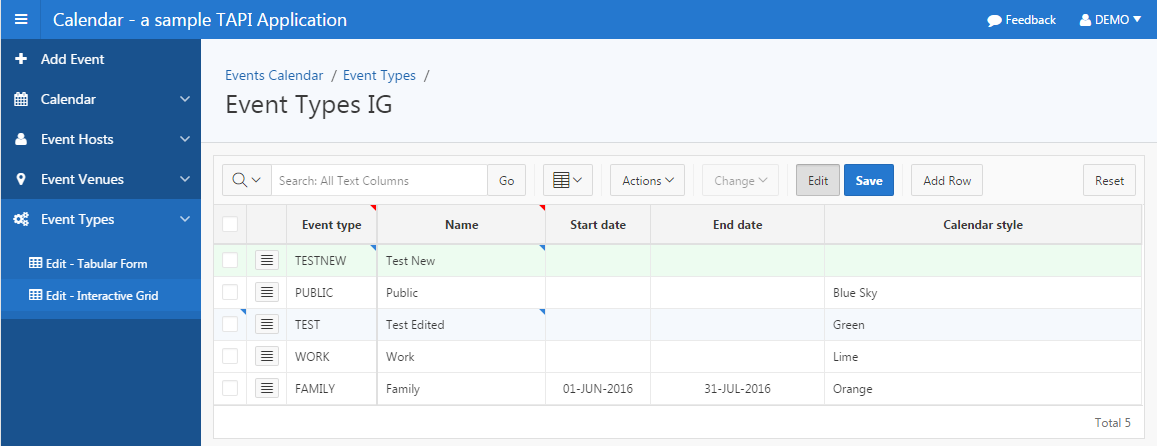
Hossam shahin
26 July 2018 - 6:57 pm
Hello Dear, I have requirements to create a Custom page in Interactive grid report. This report contains APEX$ROW_SELECTOR column. So, when I open the new custom page, insert the field value and press save button, I need this value to be applied in the selected records – just the records that the checkbox is checked on -.
Could you help me Please?
thanks in advance,
Jeffrey Kemp
26 July 2018 - 7:02 pm
Hi Hossam,
I recommend you ask this on the Oracle APEX community forum: https://community.oracle.com/community/database/developer-tools/application_express
Jeff
Roberto Parraga
7 December 2019 - 2:04 am
Hello, how to validate cells so that you can enter only numbers in Apex IG?
Jeffrey Kemp
11 December 2019 - 2:47 pm
Hi Roberto,
I would use a declarative Validation rule of type “Column is numeric”.